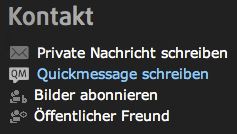A QuickMessage (QM) or Short Message is a short text message that (depending on the settings) is displayed in. The sent and the received messages are not saved after having been read. The message is instantly sent to the member. If the member is not online, he or she will obtain the message once he or she logs back on.
Write a QuickMessage
When you open the profile, a comp card or a photo-homepage of another member, you can send this member a QuickMessage by clicking on “Write QuickMessage”.
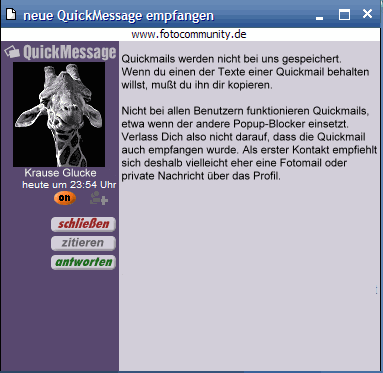 Online status notification and read QuickMessage
Online status notification and read QuickMessage
A bubble with the QM symbol will pop up on your profile bar as soon as you receive a QM. Click on “Close” to close a QM without replying. Do not use the [x] on the browser window to close a QM. Click on “Snooze” to temporarily hide the QuickMessage.(engl. Schlummern).
In the QuickMessage window, you can click on “Reply” and type your text in the empty field. Alternatively, you can cite the sender’s message by clicking on the “Cite” button. This is advisable when you want to establish a connection with the sender’s text. Try only to cite as little as you need to support you argument, i.e., try to delete unnecessary repetitions.
QuickMessage receipt preferences
You can set the preferences for the receipt of QMs in the Settings area. For instance, you can choose whether QMs open automatically or not under the first option “Security Options”
- Under default settings, QuickMessages will apear in a pop-up window when you receive a QuickMessage. (The window pops up as soon as you click anywhere in the photocommunity to open a new page or as soon as you refresh the page).
- If you deactivated the automatic receipt, QuickMessages will not appear automatically, but instead will have to be opened manually. You will now that you received a new QuickMessage because of the yellow text on the menu reading “Open Quick message!”